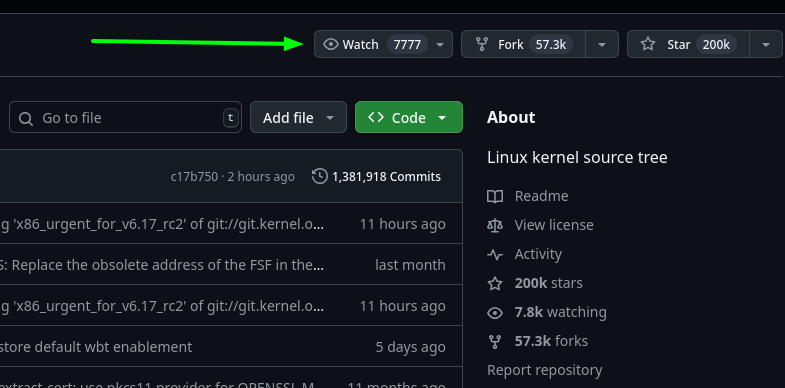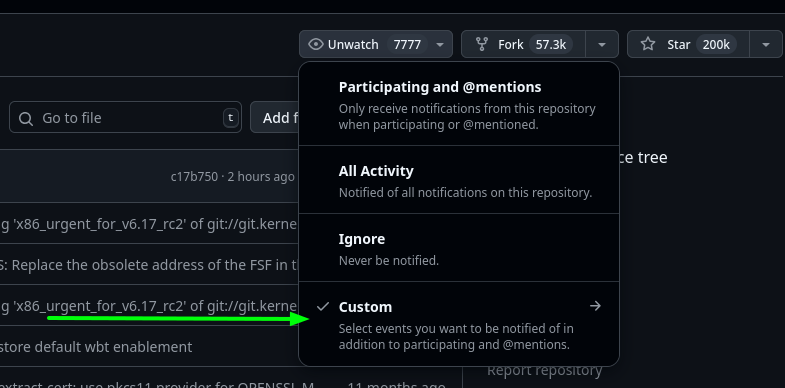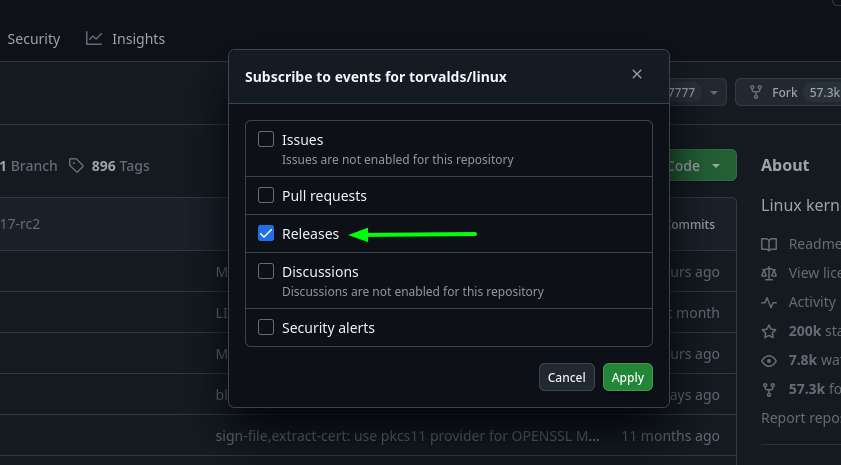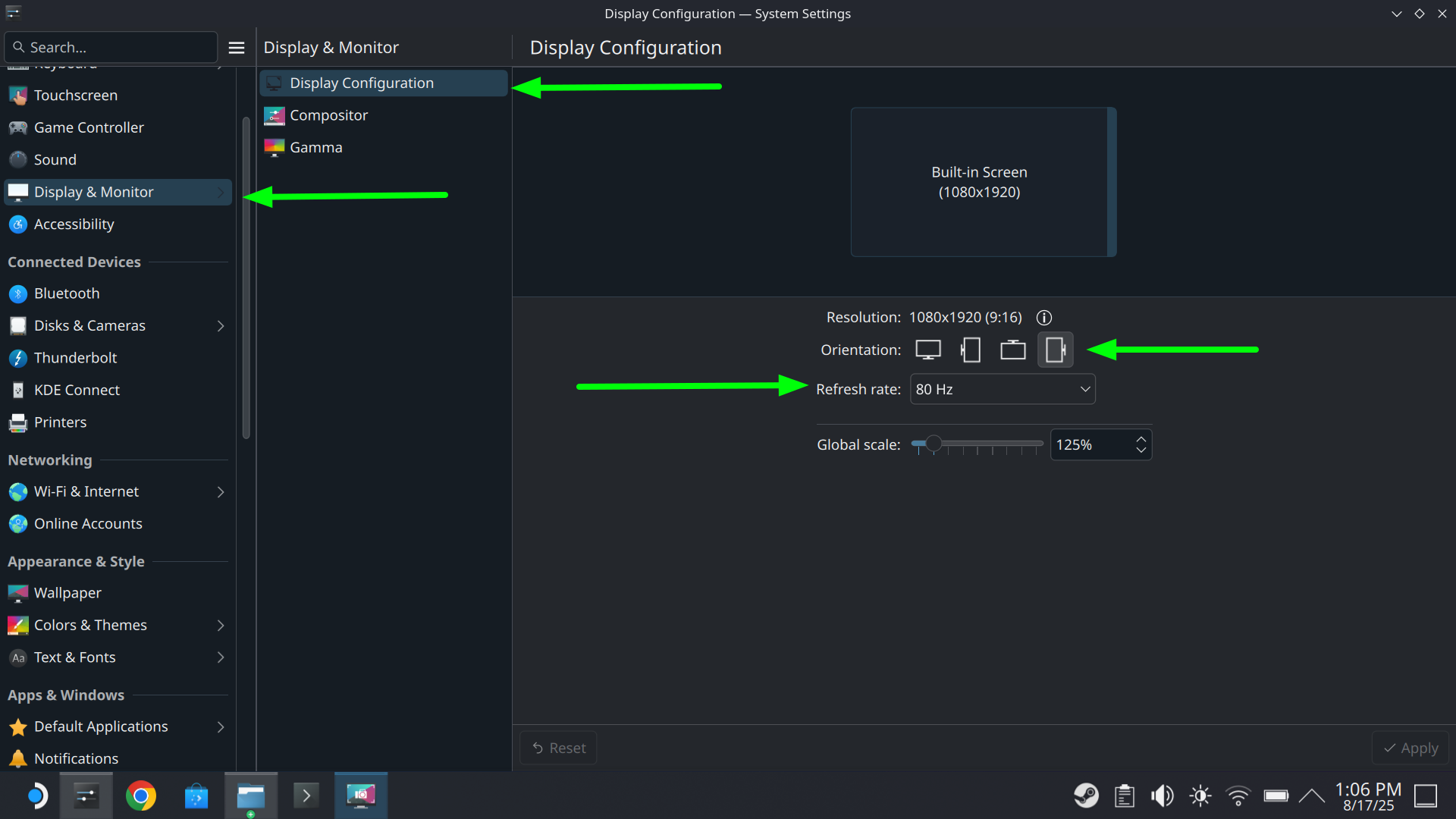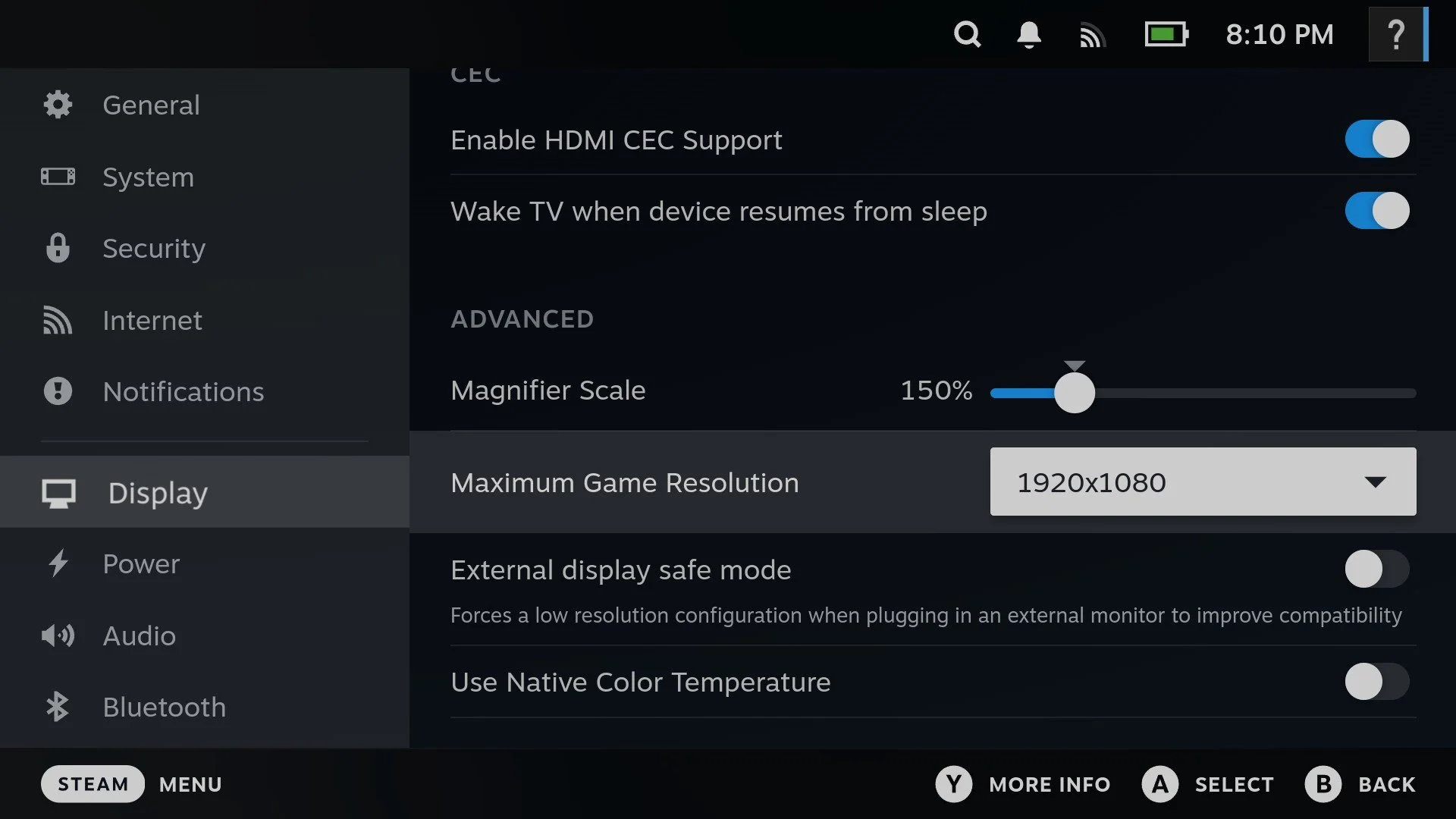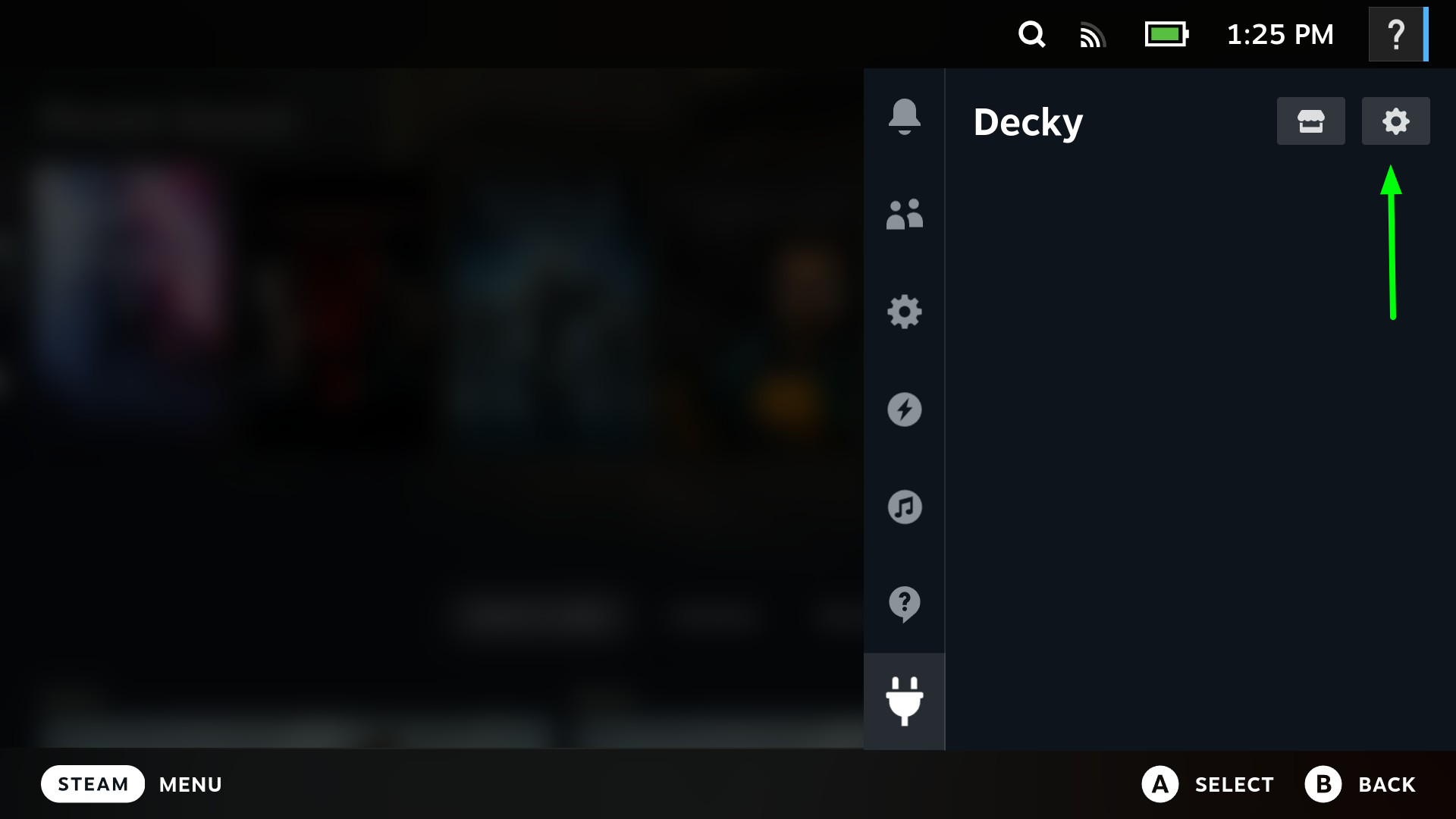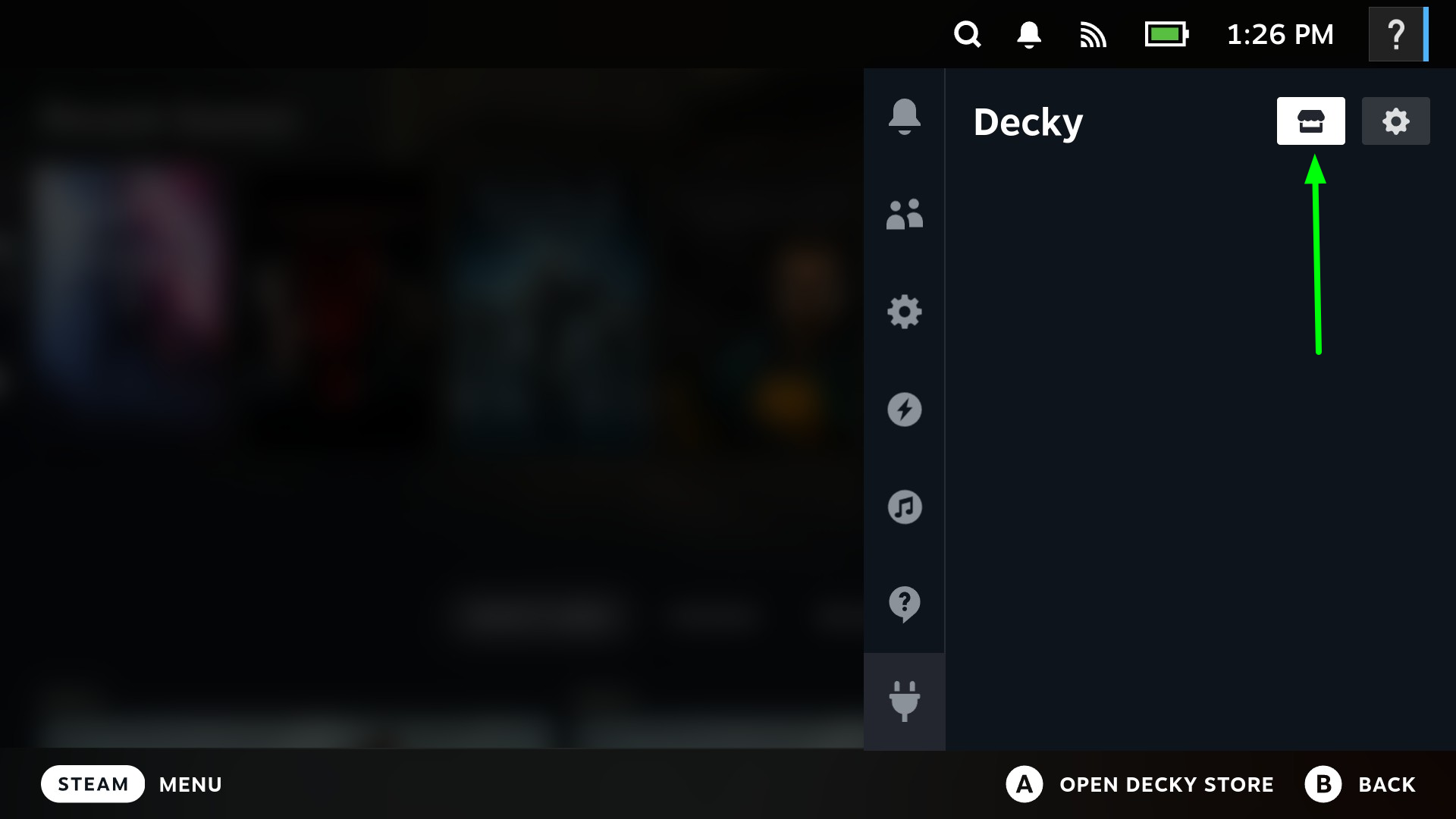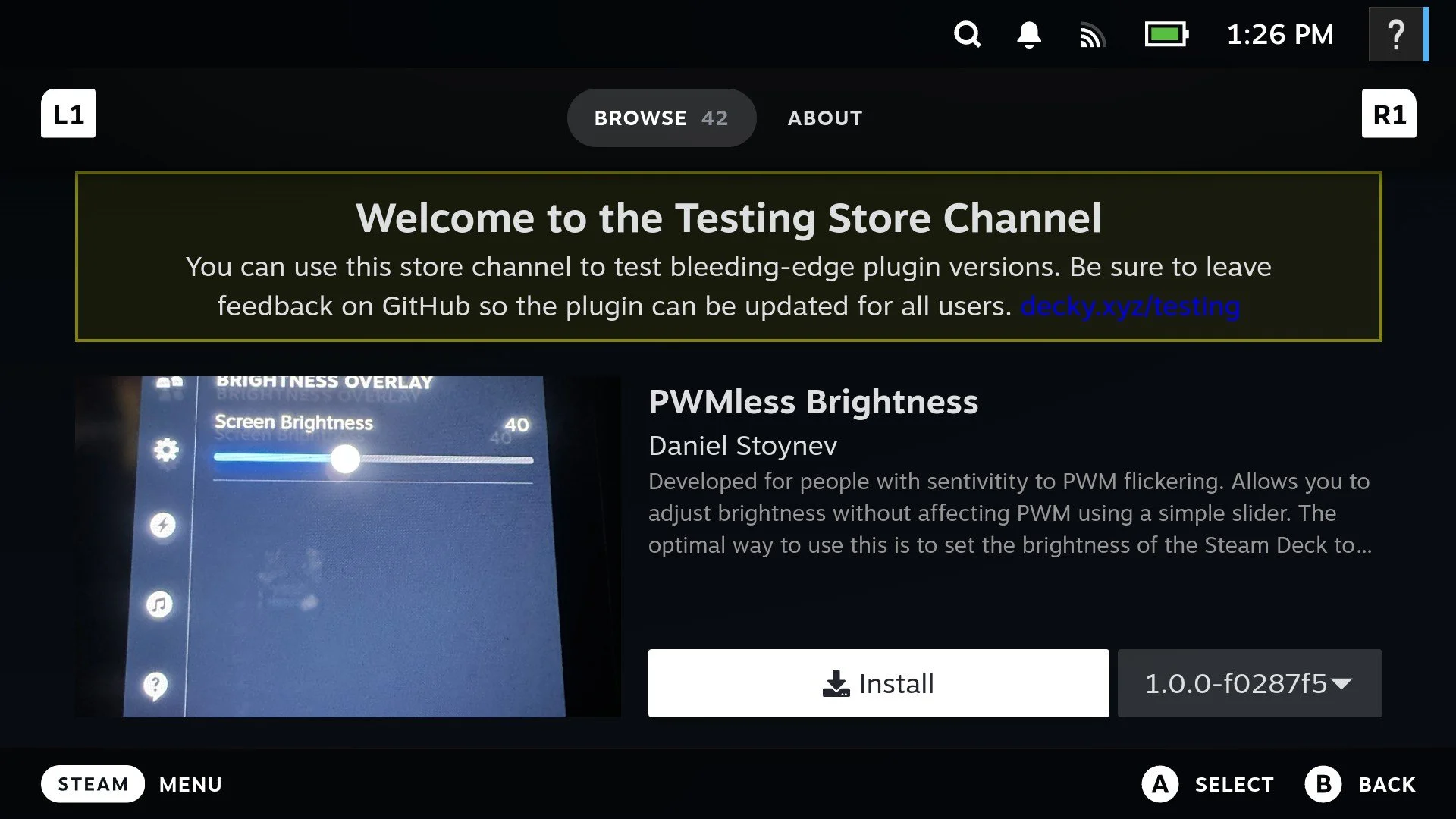DeckSight Tips
Updated 8/24/25
Installation and Updates
Initial Install
Initial installation is done via the methods in the first installation page. “Automated Install” is the preferred way to do things to avoid issues.
Updates
Updates are a bit simpler, there’s no need to connect an external monitor (Unless you really want to). Every time the decksight.desktop.download file is executed it pulls and installs the latest release from the git repo and it will overwrite whatever version was installed prior. It’s probably always best to let everything install, including flashing the new BIOS whenever updating.
You should ALWAYS WAIT for the BIOS to finish flashing and reboot completely before touching anything. Sometimes it takes a couple of minutes.
Update notification
The DeckSight stuff isn’t part of any official update channel so you can’t be notified via the OS. Crowd Supply doesn’t provide any email or order information so there can’t be some mailing list. Since the release packages are hosted on Github, a good way to be notified of an update is to “watch”, and “Subscribe to Events” for DeckSight releases. You will obviously need to have a Github account for this. This should get you some email updates about new releases:
Watch: Custom: Releases:
Discussion
The Github Discussion is also now open in DeckSight-public. It’s mostly just the discussion template but it should be pretty useful since people were starting to congregate around the Git repo anyway. Feel free to post something but be cool
OS Tweaks
Display Settings: Screen Rotation, Refresh Rate
Whenever the installer is run it deletes the screen configs to avoid conflicts. This will likely result in the screen being rotated to “portrait mode” in the desktop at first. Pretty much all small display panels are native portrait (including stock LCD) so without the OS being specifically configured to rotate it, you have to do it in settings
Navigate to Settings -> Display -> Display Configuration
Click the rightmost orientation
You can also adjust the refresh rate here but for Desktop use, 80hz is probably unnecessary and 60hz will use a bit less power
Gamescope tweaks
Resolution
Gamescope generally just picks everything up and there isn’t much configuration necessary. There has been a few reports of the image being smaller than the display. While I’ve never seen this issue, it seems to come from some prior configuration or setting, or maybe for some reason Gamescope has not automatically detected the resolution. In any case it seems it can be fixed by just going to Settings->Display->Maximum Game Resolution and setting it to 1920x1080:
Brightness
Currently the brightness will not work in Gamescope via the normal brighntess adjustment, though there is some control once HDR is triggered. See below in the Brightness section for the current solution
Brightness
The Steam Deck is wired in such a way that it doesn’t send the standard set of commands for simple things like brightness control to the stock LCD. If that were the case brightness would “just work” in DeckSight. Instead it circumvents the LCD itself and controls the backlight via the EC.
What that means for DeckSight is that software brightness is required. Software (gamma) brightness is sometimes preferred due to display manufacturer’s attempts to mitigate color shift at low gamma levels by using PWM, which some people have issues with.
The issue with software brightness is every compositor (basically, the thing that draws the screen) needs it’s own method. Normally, on a Desktop PC you are only ever using one compositor so if software brightness is supported, it just works. On the Steam Deck running Steam OS, there are 2 Compositors used, one is X11 for the desktop, the 2nd is Gamescope for the Game UI. X11 doesn’t have a native control for software brightness but the OS’s that use it include a CLI tool called xrandr. The DeckSight installer provides a service that runs and pokes at xrandr whenever a brightness adjustment occurs. This works well, and you generally wouldn’t even realize it’s running as long as the built in brightness controls are working.
Gamescope on the other hand is a purpose built gaming compositor as well as many other things. Though it’s likely some people would be happy if it had the global abillity to control brightness via software on the OLED model Steam Deck, they otherwise didn’t have a purpose for including it, so it is not. Gamescope support has been requested for DeckSight, and there is a couple of things in the works, but for the time being brightness control does not work in Gamescope on DeckSight
In the initial DeckSight release, the brightness is limited via the BIOS over concerns of it being too bright and uncomfortable to use without a method to adjust brightness in Gamescope. It has nothing to do with the hardware itself.
However, someone did come across a Decky Loader plugin called “PWMless-Brightness”. It is currently in the Decky Market “testing” repo so you will have to enable that to install it. I have been testing it and it seems to work pretty well and does it’s job. It uses the overlay method, which isn’t quite as good as the compositor having gamma control, but again, it does the job. Decky plugins are limited in what they can do so some UI elements such as the performance overlay and QAM are not affected. It is however suitable enough that the BIOS that the r02.3 release will likely include the full brightness BIOS.
SteamOS (Desktop)
The Brightness-Wrangler script/service that is installed via the installer covers SteamOS, nothing else to do here. This is ONLY for SteamOS or maybe other X11 based desktop OS’s (NOT Bazzite)
Bazzite (Desktop)
Bazzite runs either KDE or Gnome desktop environment, depending on which version was installed. Not sure about Gnome, but KDE can support software brightness of any display if it’s configured to do so. Bazzite-Deck is currently NOT configured to do this (as of 8/17/25) but a support request was put in. KDE Plasma is the same desktop environment that SteamOS uses, however SteamOS uses the X11 compositor while Bazzite uses a Wayland based compositor so the same tricks don’t work in Bazzite that work in SteamOS.
The initial version of the DeckSight installer did not detect which OS is in use so while brightness-wrangler won’t do anything useful in bazzite, it could be installed. If you ran the initial installer and installed brightness-wrangler in Bazzite run this command to stop and remove it. This is a single 1-liner command so you will want to copy-paste it. Do NOT use sudo. If it errors out it probably wasn’t installed:
systemctl --user disable --now brightness-wrangler.service 2>/dev/null || true; rm -f ~/.config/systemd/user/brightness-wrangler.service; systemctl --user daemon-reload; systemctl --user reset-failed brightness-wrangler.service 2>/dev/null || true; rm -f ~/.local/bin/brightness-wrangler.sh
Gamescope (GameUI)
Gamescope is the same on SteamOS, Bazzite, and probably whatever else. As mentioned above, a Decky-loader plugin is the best option at the moment (8/17/25). Since it is in the “Testing branch” you need to enable it. At some point I will assume it will move to the stable branch. And at some point there may be a better option. To install it:
First install Decky-Loader, if not already installed. Then go to Decky, Settings:
Then, go to General -> Store Channel -> Testing:
Next back out of settings to the Decky Main UI, go to the Decky Marketplace
Next, search for PWMless-brightness and install it:
Now, when you select PWMLess Brightness from the Decky panel, you have a slider that can reduce the brightness, with the exception of some UI elements that are not covered. Note this doesn’t do anything with the standard brightness slider. The normal slider is only semi-active when an HDR enabled game triggers it
Color
DeckSight is a wide-gamut 10bit panel, meaning it can display a large amount of color that the LCD cannot. In most circumstances on the Steam Deck it can only be presented with 8bit color but the panel will interpolate it to 10bit internally. It’s not clamped to match the color of the LCD, because that would be limiting via hardware. Most modern environments will “color manage” a display by reading it or some file that can be referenced for the display.
SteamOS
As mentioned before, SteamOS is running the X11 compositor. It’s still relevant but very old. KDE does provide some color management packages but SteamOS does not include them in it’s repositories. You can install them from outside repos but due to the immutable filesystem they will probably be wiped out and need to be re-installed.
The means of installing those packages isn’t particularly pretty so it’s not described here. The ICC profile itself can be found here
Bazzite
Bazzite has color management in the desktop by default. Besides the above mentioned lack of brightness control, it would be the preferred OS when using DeckSight. You can use the above ICC profile just by downloading it to somewhere then going to Settings->Display->Color Profile and navigating to the file. You can also use the “Built-in” color profile which references the EDID, whichever is preferred.
Gamescope
Gamescope is color managed from the lua file that is installed by the installer. Nothing else to do.